Don’t forget about MFA when unwrapping your new smartphone
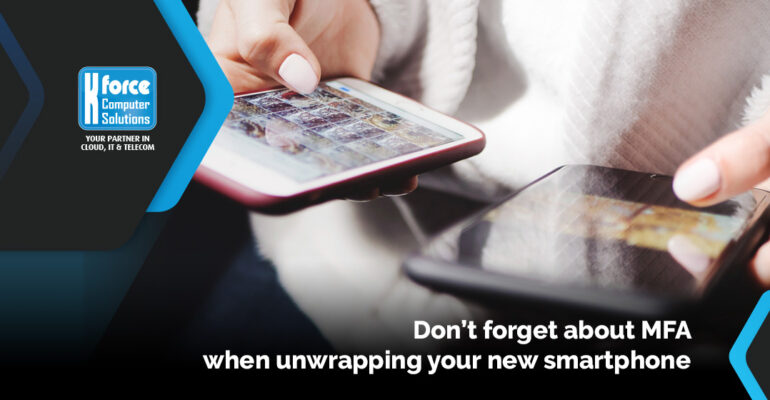
Don’t forget about MFA when unwrapping your new smartphone
The holiday season often brings the joy of unwrapping new gadgets, and one exciting addition could be a shiny new smartphone. However, before you bid farewell to your trusted old device, it’s crucial to ensure a smooth transition, especially regarding your Multi-Factor Authentication (MFA) profiles.
For those who could use a recap: what is MFA again and what does it do on your smartphone?
MFA, or Multi-Factor Authentication, is the gold standard for secure authentication. It adds an extra layer of protection on top of the traditional username and password combination. MFA applications on a smartphone, like Microsoft Authenticator, WatchGuard AuthPoint, Google Authenticator, Itsme, etc. operate by generating unique, time-sensitive codes directly on your smartphone. These codes serve as an additional layer of security during the login process. Most applications also utilize push notifications, allowing users to swiftly approve or deny access with a simple tap on their smartphones. Furthermore, many MFA apps, including Microsoft Authenticator, support biometric authentication methods such as fingerprint scanning or facial recognition, adding an extra level of protection to sensitive accounts and ensuring a multi-layered verification process for enhanced security.
For those unfamiliar with MFA, K-Force is here to guide you through the process and help you implement MFA effectively, companywide.
Why migrate your MFA profiles first?
A migration instructs your MFA software to disassociate from your old phone, redirecting all login requests exclusively to your new device. For security reasons, a final verification step with the old phone is necessary. If you hastily discarded or wiped your old phone, before migrating your MFA profiles, regaining access to your MFA-protected accounts becomes considerably more challenging.
Learn how to migrate your Microsoft Authenticator profile to a new smartphone
For the most accurate and up-to-date guidance, we refer you to the official Microsoft website at: https://support.microsoft.com/en-us/account-billing/back-up-and-recover-account-credentials-in-the-authenticator-app-bb939936-7a8d-4e88-bc43-49bc1a700a40.
Learn how to migrate your WatchGuard AuthPoint profile to a new smartphone
Herefore we refer you to the WatchGuard website where you can find the most up-to-date information: https://www.watchguard.com/help/docs/help-center/en-US/Content/en-US/authpoint/tokens_software_migrate.html.
Don’t you forget about Itsme
While it’s not imperative to make the switch while you still have your old phone, Itsme has evolved into an indispensable authenticator and identification app, particularly for official purposes like government and banking transactions. Taking a moment to complete this process when you have the time is advisable. Simply visit the Itsme website, block your account, install the app on your new phone, and reactivate it.
Here are the links to the tutorials provided:
- Block account: https://support.itsme-id.com/hc/en-us/articles/360041555153.
- Reactivate account: https://support.itsme-id.com/hc/en-us/articles/360041555273.
Seek assistance from K-Force
If you’re unsure about the migration process or need assistance in setting up MFA, K-Force is at your service. We offer support for both Microsoft Authenticator and WatchGuard AuthPoint for our managed customers.




