Maintaining inbox control with plus addressing
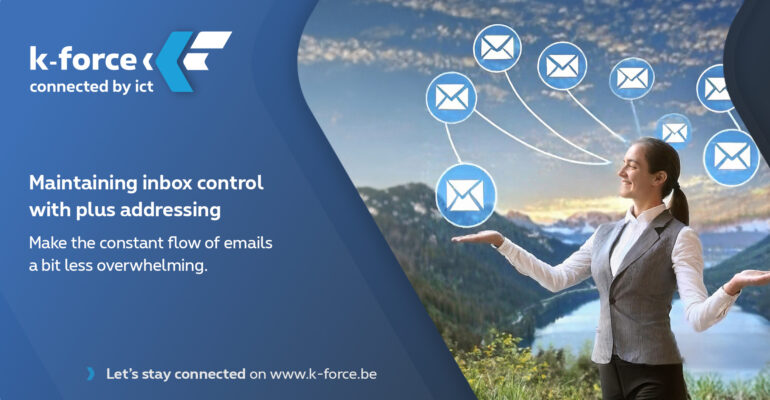
Maintaining inbox control with plus addressing
Juggling the various aspects of running a SME can be quite challenging, and managing your inbox is likely one of those challenges. Fortunately, there’s a handy trick to make the constant flow of emails a bit less overwhelming: plus addressing. In this article, you’ll learn how this simple yet smart feature can help you regain a bit more control over your inbox.
What is plus addressing?
Plus addressing is an email feature that allows you to use variations of your email address for specific purposes by adding a “+” and a unique identifier to your primary email address. For instance, if your email address is john.doe@example.com, you can use variations like john.doe+newsletter@example.com or john.doe+clientA@example.com. This feature has been supported in your Microsoft 365 account for a few years now, so it’s definitely worth exploring its concrete applications and benefits for you.
Automated Filtering
The beauty of plus addressing lies in its compatibility with email filters. You can set up rules to automatically sort emails based on their unique identifiers. For example, redirect all newsletter-related emails to a specific folder using plus addressing, such as john.doe+newsletter@example.com.
How to ensure all newsletter emails go to a separate folder
These instructions are based on the web version of Outlook, accessible via https://outlook.office.com/mail/.
Share your plus address (john.doe+newsletter@example.com) with a third party from whom you don’t want to receive emails in your inbox. Right-click in the list of folders in Outlook and choose Create New (Sub)Folder, or select Create new folder at the bottom. Give the folder a suitable name; in this case, perhaps Newsletters.
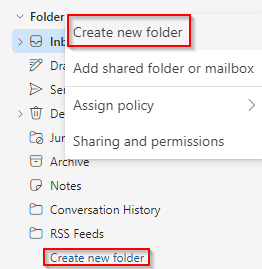
Creating an inbox rule in outlook online
- Click on the gear icon in the top right corner, go to Rules > Add a new rule in the newly opened window.
- Give your rule a name. In the second step, choose To (under People) and enter your plus address in the text field. In the third step, specify an action. Choose Move to (under Organize) and select the folder you created in step 2 above.
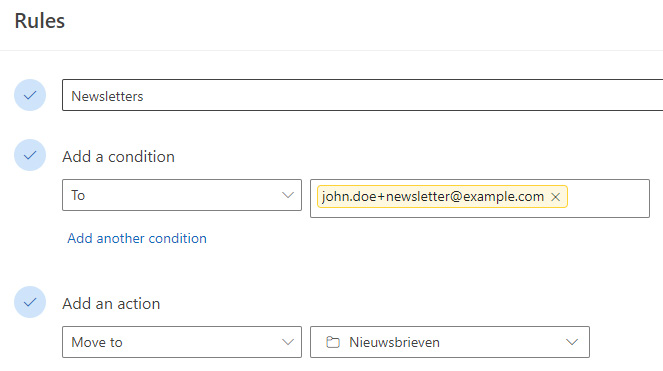
From now on, all newsletters sent to your plus address will automatically land in the Newsletters folder. You can create as many plus addresses as you want and have emails from specific senders automatically placed in specific folders.
Enjoy your slightly quieter inbox!
Fight data leaks, spam, and sales of your data
You’ve likely experienced the situation where you share your email address with one company and suddenly start receiving emails from another. Plus addressing comes to the rescue here too.
Imagine you’ve given the plus address john.doe+supplier1@example.com to supplier #1. If they get hacked or sell your email address, the hacker or buyer will only have access to your plus address and not your main address (john.doe@example.com).
This way, you can easily identify which supplier sold your data or might have been hacked. If you’ve set up a rule, your inbox will also remain free of unwanted emails.
Conclusion
Keeping your inbox under control can sometimes seem like a challenging task. By combining the use of plus addressing with a few smart rules, you can significantly improve the tranquility in your inbox with relatively little effort.
Need help getting the control over your inbox back?
K-Force is always ready to assist its customers.




