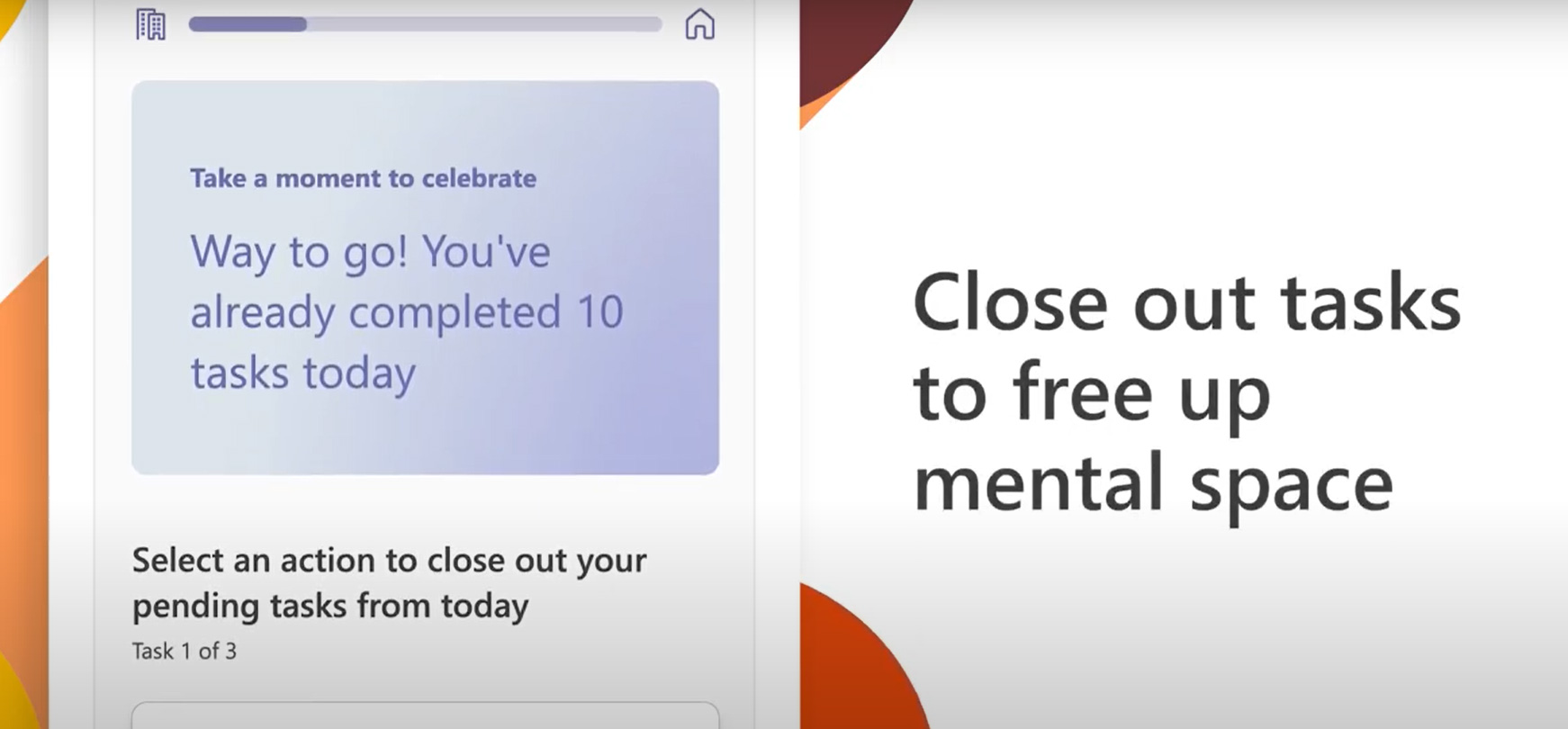What is Microsoft Viva Insights?
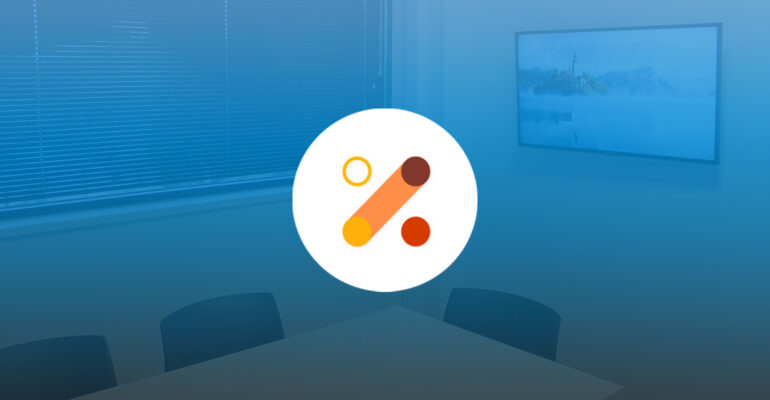
What is Microsoft Viva Insights?
You may have already seen the new icons or emails from ‘Viva Insights’ appear in your Outlook. Wondering what these are for? We try to explain this briefly.
Microsoft Viva
Viva Insights is part of Microsoft Viva, which consists of 4 modules: Connections, Learning, Topics and therefore Insights. With these modules, Microsoft wants to offer a kind of centralized platform to ‘stay connected with the workplace’. Viva wants to position itself as the central place for communication, knowledge, learning resources and insights of a company.
All this is fairly new and still in full development and expansion. Some caution is therefore advised if you are going to decide to implement fully-fledged processes around this.
Viva Insights
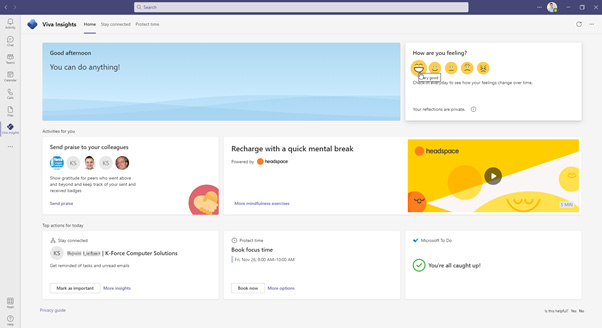
Insights gives employees, managers and leaders personalized action options to improve their well-being. On an individual level, Viva helps employees to stay connected with each other, for timely and easy planning of breaks, but also for focus time. That last one in particular is a hot topic, and Microsoft is now also jumping on this train. When you set focus time in this way, it also automatically adjusts your status, so that you are – in principle – not disturbed. You will also see a list of things you still need to do and you can indicate how you feel.
Managers get recommendations to monitor the wellbeing of their teams and business leaders can use the data to gain insights into work patterns and trends.
The video below will certainly clarify things.
Based on artificial intelligence
All these functionalities are based on AI (Artificial Intelligence) that will monitor the activity of Microsoft 365 users. As a result, however, you often get to see strange things or suggestions, which are not always in line with reality. Furthermore, we can imagine that there are people who prefer not to have their working days ‘monitored’, or who may experience the kind of suggestions and questions that are often shown as disturbing.
In that case you can – among other things – go via the Insights homepage to the settings wheel at the top right and choose which functions you want to turn on and which you do not.
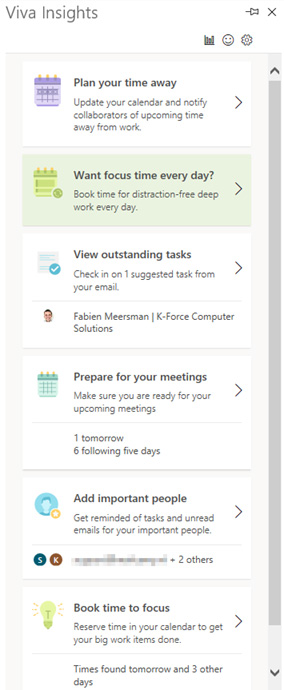
Our team of account managers is ready to help you
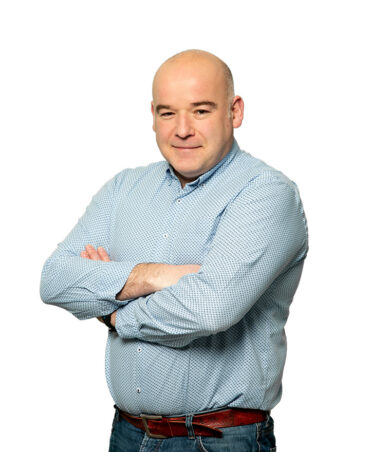
Christian

Jordan

Jurgen
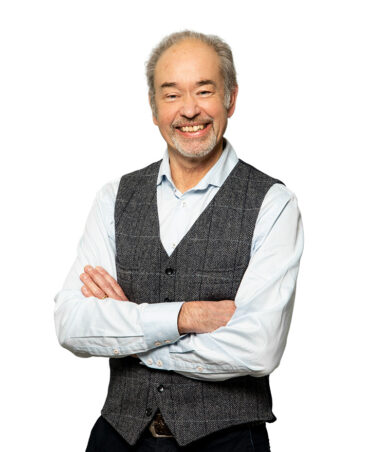
Didier
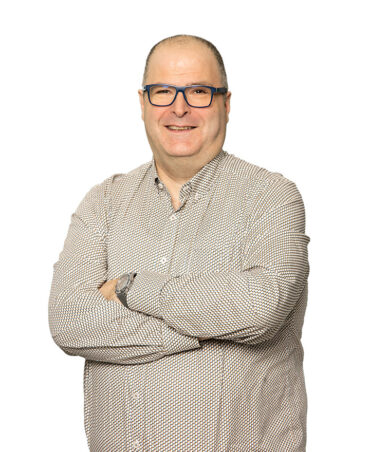
Jean-Marc

Kaj